There's many different ways to complete casework and each councillor has their own method. We've designed the app to help you take whichever route you like, so here's a list of features and how to use them.
Update case
The most common way to progress a case. It's good practice to communicate clearly with colleagues and constituents, to ensure that cases are solved satisfactorily. This is called 'signposting' and it allows people to see each step in a case's history. Use the 'Update case' button to mark down each step or record an instruction. It will help to change the case's due date for each new step.
Due date
Whomever the case is assigned to, the due date gives that person an indication of when to complete a task. A case is marked 'Overdue' when today's date is later than the due date, meaning something has not been completed in time. We recommend setting due dates for tasks, not deadlines for cases – we've written about that here.
Assign a case to an assistant
If you have an assistant that helps you complete cases, you can pass a case to them. They'll receive a notification and will be able to use eCasework to manage cases. We'll be upgrading this feature soon to allow you to assign a case to anyone (except constituents!).
Send email from a case
If you don't have an assistant or need to contact a department, you can email them from within a case. All messages and any replies will be automatically added to the case history, meaning you'll never lose track of messages, instructions or key notes.
Mark case complete
Solved the problem? Click the 'Case complete' button to mark the case as closed. Don't worry if you make a mistake, you're able to reopen the case whenever you need.
 Casework management app for local councillors. Developed by Porism.
Casework management app for local councillors. Developed by Porism.