- Home
- Casework
- Adding Cases
- Add a Case
Add a case
Adding and managing cases with eCasework makes it easy for councillors to handle their workload. Follow these instructions to add a case.
- Click the 'Add Case' button at the top of the screen. A box will pop up.
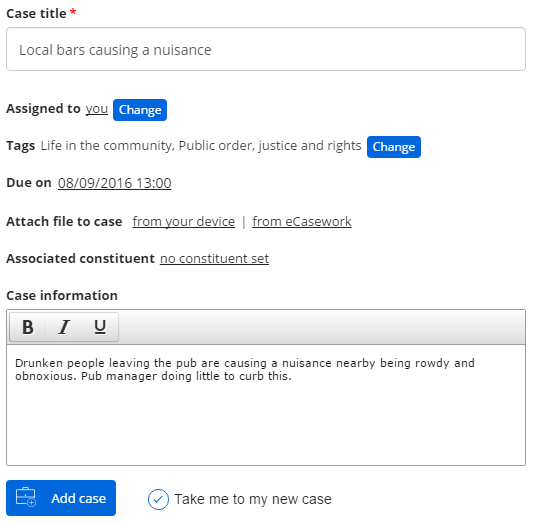
- Give your case a brief description in the 'Case title' box.
- Cases are assigned to you by default. Click the 'Change' button to assign it to an assistant.
- Use tags to group cases into categories, and you can see which types of case are most common on your dashboard. We recommend adding tags to get more insight on your ward.
- Set a due date for your case, either an initial or ultimate deadline, it's up to you!
- Attach a photograph or file to the case, if necessary. Tap 'from your device' to open your device's camera.
- Associate your case with the constituent that raised it, if any. You can add them if they're not in your contacts list yet.
- Describe the case and any action you would like taken to solve it.
- Finally, click the 'Take me to my new case button' and click 'Add case'.
You've created your first case! It will show up in your case list on the Casework tab, and you can work on it however you see fit.