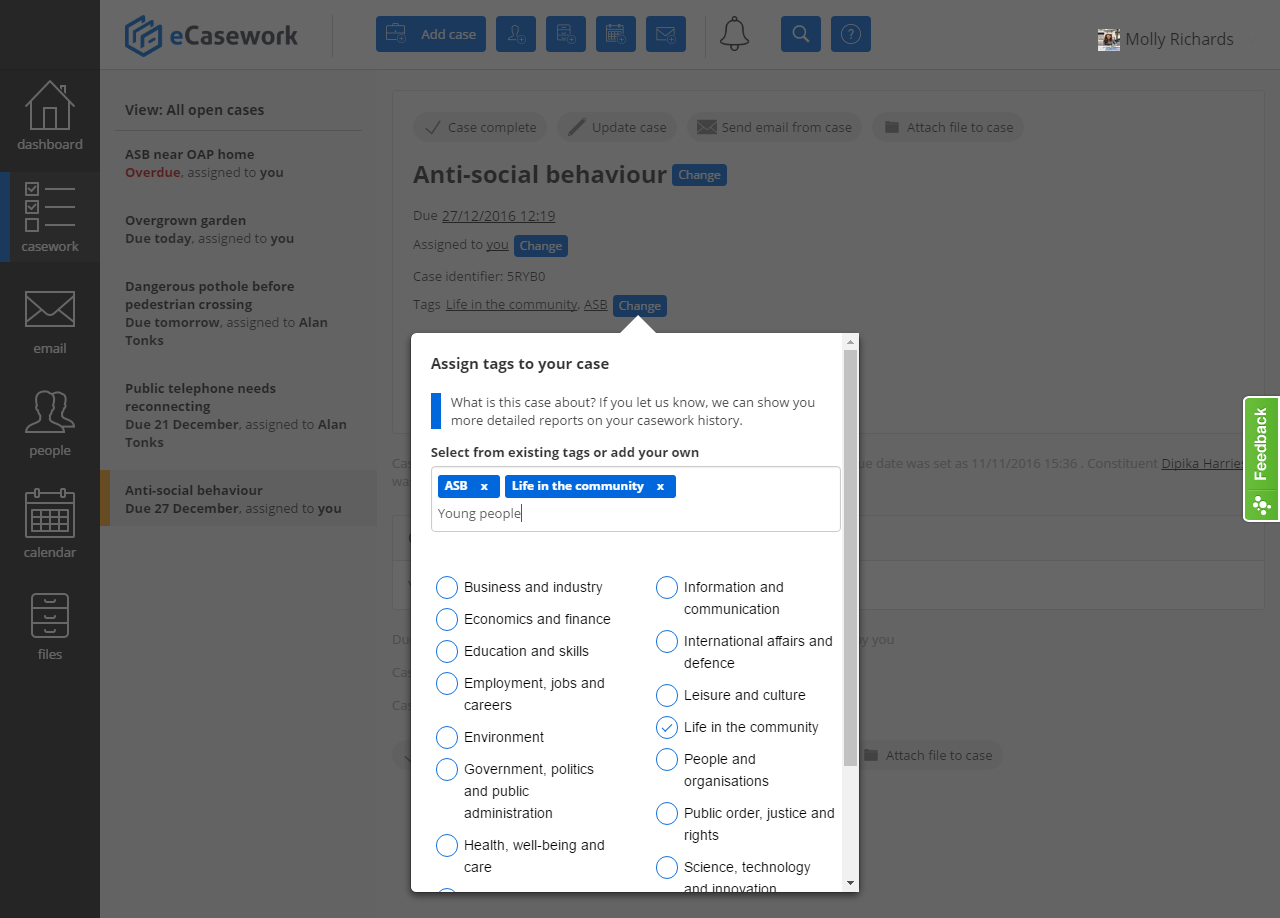Group cases with custom tags
There are plenty of tricks to deal with casework overload, but now there's one to help you quickly sort the wheat from the chaff: custom tags. By adding custom tags to your cases, you can group cases using your own categories. For example, if lots of residents were reporting problems with a gang of youths, you could tag those cases with 'gang problems' and find them all by searching for the tag.
There's no limit to the number of tags you can add to a case, and you use anything as a tag: street names, dates, names of charities, anything!
Follow these instructions to group cases with your own custom tag.
- Click a case on the Casework tab, or click 'Add a case' anywhere.
- Click 'tag this case to enable more detailed reporting' or the 'Change' button.
- Type a tag into the text box and press the Enter (on computer) or Go (on tablet) key.
- Add as many tags as you like. Once you've added all the tags, scroll down until you see the 'Add tags' button.
- Click the 'Add tags' button to categorise the case.
You've now tagged the case! Click the tag to find other cases with the same tag.